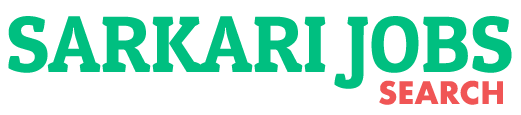|
News:- Class XIIth Result Declared News Date: 22-07-2022 |
|||||||||||
|
Central Board of Secondary Education CBSE Xth & XIIth Term-II Main Exam Result 2022 |
|||||||||||
|
|
|||||||||||
Important Dates
|
Result StatusDeclared |
||||||||||
How to Activate Digilocker Account for CBSE 10th, 12th ResultStepwise User guide to access Class X and XII Marksheets cum Passing Certificate & Migration Certificate DigiLocker Account Confirmation Process:
Note: For DigiLocker accounts activated using the 6-digit PIN (similar to the above process), the mark sheets are automatically pushed to the issued section. However, for DigiLocker accounts created using the general process (not the above process), the user must search and pull their marksheets by manually entering the search parameter. For any other queries or assistance, you may approach the DigiLocker Support team at https://support.digitallocker.gov.in/open |
|||||||||||
Some Important Useful Links |
|||||||||||
|
|
|||||||||||
Subscribe
0 Comments
Oldest